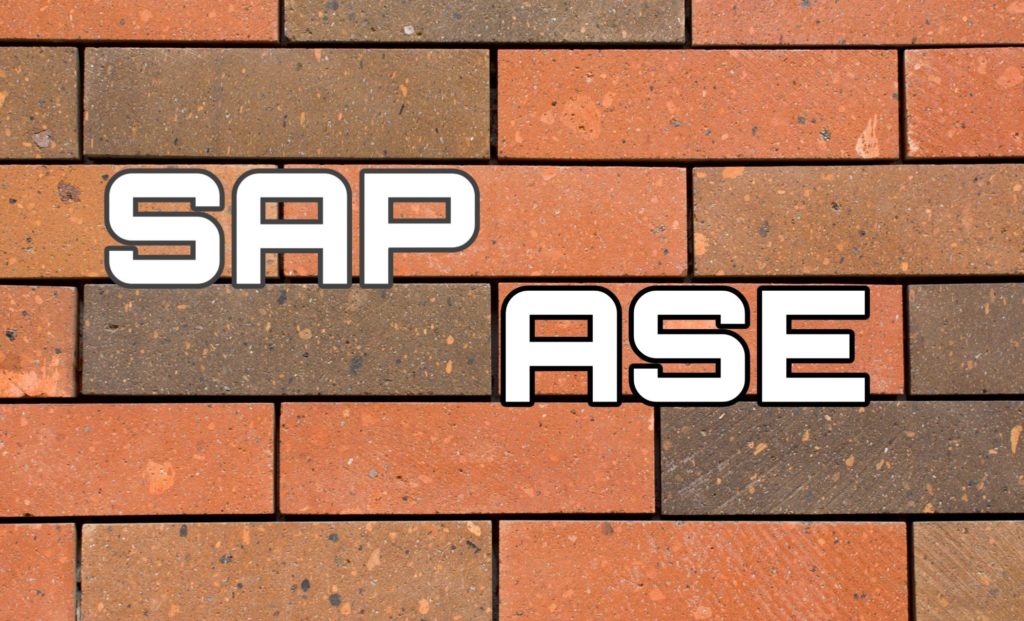We need to apply patches to Sybase (ASE).
Procedure to apply patches to Sybase
- Download SAP ASE from SAP support portal
- OS update steps
- Update utilities- updatease
- Restart SAP system.
Download SAP ASE
- Go to SAP Support Portal Home
- Navigate to SAP ASE software via (clicking on) these steps.
- Download Software
- Support Packages and Patches on the top
- By Alphabetical Index (A-Z)
- A
- SAP ADAPTIVE SERVER ENTERPRISE
- SAP ASE 16.0 or SYBASE ASE 15.7
- SAP ASE SERVER 16.0 or SYBASE ASE SERVER 15.7
- Select platform desired
- Locate latest SAP ASE version for the desired platform
- Click link in the Name column to download the desired release
- The Readme files can be found in the Related Info column by clicking on Content Info in the line from step 2.2.
This will select an SAP Note containing the files for the desired release - For Windows
File is in ZIP format. Unzip it using winrar. - For Unix
File is in TGZ format. Unzip it using gunzip. Untar it using tar xvf
- If the “SA” account in ASE is locked, unlock it usng sp_locklogin
- Update SAP ASE
- Before proceeding, shutdown/stop all applications including the ASE, Backup Server, XP Server, SCC, Cockpit, repserver and any other applications running from the $SYBASE (Unix) or %SYBASE% (Windows) directory.
OS update Steps
Unix:
- Navigate to the directory where the extracted software is located with a command line.
- Run ‘setup.bin –i console’ which invokes the non-graphical setup wizard, press enter to continue.
- Enter path to where the existing ASE software is installed.
- The installer will prompt to apply updates or to select features to be updated. Choose Yes for the installer to apply updates.
- If multiple products are found to apply updates, choose Update all components, press enter to continue.
- Enter the location number and agree to the License Agreement (type back, followed by y) when prompted.
- Continue to install the update for SAP Adaptive Server Enterprise, press enter to continue, then press enter to perform the install.
- If updating ASE 16, the installer may request input on where data files are located. Modify if necessary or choose the detected directory.
- Press enter to exit the installer.
Steps to manually update ASE
Before running ‘updatease’ or manually updating ASE, make sure the ASE has been started and is accepting connections.
Performing the update with the ‘updatease’ utility
- The updatease utility can be found in the $SYBASE/$SYBASE_ASE/bin (Unix) or %SYBASE%\%SYBASE_ASE% (Windows) directory
Navigate to this location from a command line - Execute ‘updatease -P<sa password> -S<servername>’
- The utility will run the scripts needed to update ASE
- When it is finished running the scripts, it will restart ASE which will conclude the update to ASE for the new version
Manually updating ASE
- Navigate to $SYBASE/$SYBASE_ASE/scripts (Unix) or %SYBASE%\%SYBASE_ASE%\scripts (Windows) to run any updated scripts. The examples use the Unix naming convention for the script files. Please substitute the Windows file name were appropriate if updating ASE on Windows.
- Run the installmaster (Unix) or instmstr (Windows) script
isql -Usa -P<sa password> -S<ASE Name> -i installmaster -o <output file> - Run the instmsgs.ebf script (Unix and Windows)
isql -Usa -P<sa password> -S<ASE Name> -i instmsgs.ebf -o <output file> - Run the installmodel (Unix) or instmodl (Windows) script
isql -Usa -P<sa password> -S<ASE Name> -i installmodel -o <output file> - If two-phase commit or distributed transactions is used, run the installcommit (Unix) or instcomm (Windows) script
isql -Usa -P<sa password> -S<ASE Name> -i installcommit -o <output file> - If the Auditng functionality in ASE is used, run the installsecurity (Unix) or instsecu (Windows) script
isql -Usa -P<sa password> -S<ASE Name> -i installsecurity -o <output file> - If the HA functionality is enabled, run the installhasvss (Unix) or insthasv (Windows) script
isql -Usa -P<sa password> -S<ASE Name> -i installhasvss -o <output file> - If the dbccdb database for checkstorage is created, run the installdbccdb script (Unix and Windows)
isql -Usa -P<sa password> -S<ASE Name> -i installdbccdb -o <output file> - If Java in the database functionality is used, run the installpcidb script (Unix and Windows)
isql -Usa -P<sa password> -S<ASE Name> -i installpcidb -o <output file> - If the Job Scheduler is enabled, run the installjsdb script (Unix and Windows) Stop the Job Scheduler, execute the following using isql
use sybmgmtdb
go
sp_jobcontrol @name=NULL, @option="stop_js"
go
isql -Usa -P<sa password> -S<ASE Name> -i installjsdb -o <output file>
Start the Job Scheduler, execute the following using isql
use sybmgmtdb
go
sp_jobcontrol @name=NULL, @option="start_js"
go - Once these scripts have been run, this concludes the update to ASE for the new version.
Restart the SAP system
Log in as user <sid>adm and restart the SAP system